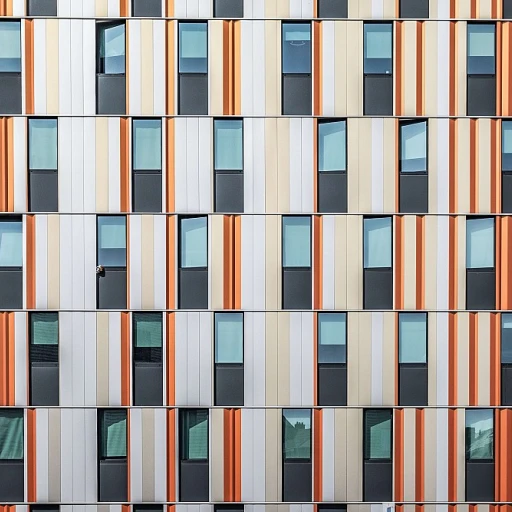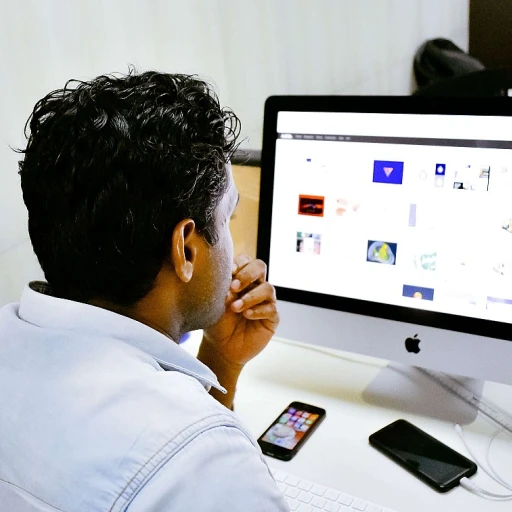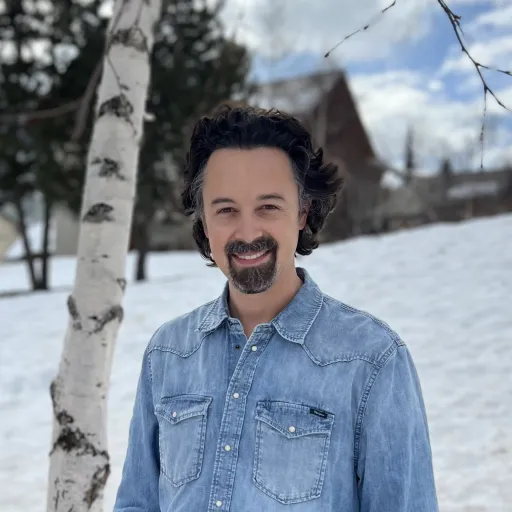
Understanding the Importance of Angles in Design
Understanding the Role of Angles in Design
Angles are a fundamental aspect of graphic design, serving to guide the viewer's eye and influence perception within a composition. In the realm of Adobe Illustrator, mastering the manipulation and display of angles can elevate your design work, providing depth and direction. The ability to create dynamic layouts hinges on understanding how to leverage angles effectively.
When working with angles, it's vital to comprehend their impact on the balance and flow of your design. Whether you're dealing with basic shapes or complex objects, aligning and distributing elements at precise angles can create harmony or tension, depending on your creative intentions. Adobe Illustrator’s suite of tools and features, including the rotate tool, anchor points, and properties panel, offers unparalleled versatility in managing these design elements.
Designers often employ angles to add a sense of movement to static graphics. By carefully selecting and adjusting these geometric components, you can lead the viewer's eye through your work, highlighting specific areas and creating an intuitive navigation path, reminiscent of how touch support enhances user interaction.
Exploring angles also opens the door to myriad creative possibilities. As you dive deeper into Adobe Illustrator's interface, you'll uncover how angles can transform flat objects into engaging, three-dimensional visuals. Moreover, by understanding their application within different design contexts, such as user interfaces or branding materials, designers can better tailor their approaches to meet project-specific needs.
In the sections that follow, we will explore the specifics of how to navigate Adobe Illustrator’s interface to display angles, tackle common challenges, and enhance your creative arsenal with advanced tips for professional results.
Navigating Adobe Illustrator's Interface
Exploring the Adobe Illustrator Interface
Embarking on a design journey with Adobe Illustrator requires a solid understanding of its user interface. This powerful tool provides an array of features that make managing angles and objects a seamless experience. First, familiarize yourself with the toolbar. The toolbar in Illustrator hides a multitude of functions. Whether you aim to rotate objects, change their appearance using graphic styles, or manipulate anchor points, this is your command center. Among these tools, the rotate tool can be particularly useful for working with angles by allowing you to move objects around specific pivot points. The properties panel is another essential aspect of Illustrator's interface. This panel changes depending on the object or tool selected, enabling you to modify attributes like color, shape, and stroke width. By selecting a point or an object, you can view and adjust its properties instantly. Adobe Illustrator's capability to align and distribute objects is vital for maintaining precision in your designs. Whether you're creating complex designs or basic shapes, the align and distribute options allow for harmonious spacing and alignment, ensuring each element in your design holds its distinct place. For those utilizing Adobe Illustrator on the iPad, touch support enhances the experience. This support allows for intuitive manipulation of objects, making tasks like rotating view or aligning objects even more fluid. The document cloud and cloud libraries offer an efficient way to save import and export your designs, enabling you to keep your work accessible and organized. To broaden your understanding of effective design principles, such as those related to angles, feel free to explore strategies that integrate creativity and strategy, which can be valuable for conception and branding. You can read more about these strategies in our article on creativity and strategy in logo design.Techniques to Display Angles in Illustrator
Practical Steps for Showcasing Angles in Adobe Illustrator
Working with angles in Adobe Illustrator can be both a skillful endeavor and a creative venture. Here’s a guide on how to effectively display angles using various features:- Using the Measure Tool: Start by using the Measure Tool to determine angles. Select it from the Tools panel, usually located on the left side of the Illustrator interface. This tool helps in identifying the degree between two points on your objects.
- Creating Angles with Anchor Points: Angles can be manually created by adjusting anchor points. Use the Direct Selection tool to select and move these points on your shape. This allows you to customize the angles exactly to your design specifications.
- Align and Distribute for Precision: To ensure your angles align perfectly, utilize the Align and Distribute feature found in the Properties panel. This guarantees all objects maintain consistency.
- Rotating Objects for Fine Tuning: Adjust the rotation of your objects by selecting the object and using the Rotate tool. Rotate view helps in adjusting your workspace without altering your document settings, providing a flexible visual angle.
- Incorporate Basic Shapes: Utilize basic shapes to construct specific angles. The pen tool, combined with rectangles or triangles, can form complex angled designs effortlessly.
- Customizing with Graphic Styles: After creating your angles, enhance their visual appeal by applying graphic styles. These can be accessed in the Appearance panel and help in adding color, stroke, and texture to your objects.
Common Challenges and Solutions
Navigating Challenges with Measuring Angles
Working with angles can sometimes present several challenges due to the precision required in design. When using Adobe Illustrator, whether on desktop or iPad, it's important to understand how to smoothly address these hurdles.
One common issue designers face is ensuring accuracy when angles need to align perfectly in their documents. Misalignment can occur when anchor points aren’t precisely placed or if the rotation tool is manually adjusted without exact measurements.
- Anchor Points and Alignment: Use the Align Distribute tools to secure precision with object placement. When you rotate an object, check the Properties Panel to fine-tune the degree measurement and achieve an accurate alignment.
- Adjusting with the Rotate View: Major changes can be made to an angle’s appearance by rotating your view. This technique doesn’t alter the object itself but rather your perspective, making adjustments more intuitive.
- Precision with the Blob Brush and Basic Shapes: If you find angles elusive, consider using basic shapes to construct your design, then manipulate anchor points for refined control. The blob brush can add creative flair, but precision might require subsequent cleanup with anchor points.
Another challenge involves manipulating text at specific angles. The Type on a Path tool can be particularly useful here, allowing you to select an object path and layout text that follows that line, which can enhance both legibility and aesthetic appeal.
Lastly, it’s essential to regularly use the Export Save functions when working on cloud documents. Utilizing Creative Cloud Libraries allows for seamless import-export processes, preserving your adjustments and ensuring they aren’t inadvertently lost.
Enhancing Creativity with Angles
Infusing Creativity with Angles
Angles can serve as a powerful tool for enhancing creativity within your designs. Whether working in Adobe Illustrator on a desktop or utilizing Illustrator on an iPad with touch support, angles can transform objects into dynamic compositions that capture attention. When you manipulate angles, you open a world of possibilities. For instance, rotating basic shapes or text in innovative ways can breathe life into otherwise static designs. This encourages an exploration of the composition, where the eye travels along varied paths, adding depth and interest. Consider the object rotation tool to experiment with different perspectives. Rotate both single anchor points and entire objects to produce a sense of movement or to focus attention on specific elements. If you're aiming for more complex visual effects, Adobe Illustrator's properties panel allows you to precisely adjust the rotation and scale of objects. Incorporating angles effectively also involves the strategic use of color and text. You can adjust type fonts and embrace type paths, using angles to align and distribute elements harmoniously within your design. The graphic styles and color tools offered by Adobe allow for a seamless blend of aesthetics and function, ensuring that every angled object contributes to the overall composition. To enhance your creative process, take advantage of facilities like creative cloud and cloud libraries for save import and export save functions. These tools enable quick access to resources and maintain consistency across your documents. Keep in mind that creating visually compelling designs with angles requires not only technical proficiency but also an artistic touch. As you navigate the user interface of Adobe Illustrator, remember that each manipulation is an opportunity to showcase your unique visual signature.Advanced Tips for Professional Designers
Maximizing Your Angle Usage as a Pro
Once you've mastered the basic ways of displaying angles using Adobe Illustrator, it’s time to dive deeper to unlock the full potential of your designs. As a professional, leveraging angles can significantly enhance the aesthetic and functional aspects of your graphic work.
Begin by exploring Illustrator’s properties panel. This is your gateway to controlling every element of your design, including angles. Ensure your objects remain sharp by adjusting anchor points, not just for orientation but also for aligning angles to perfection.
When working on intricate projects, consider the use of cloud libraries. These allow you to import export and organize elements for consistent design integrity. It's an especially useful feature when your angles must remain precise across collaborative or multiple documents.
Furthermore, experiment with graphic styles. These can transform how angles interact with other design elements. The balance between color and shape, for instance, can be dynamically maintained via styles, giving you a robust toolkit for any object you select.
The advent of new platforms, like Illustrator iPad, brings touch support. This feature offers a new dimension for rotate view and manipulate angles with the stroke of a finger, fostering a tactile creative process.
Don't overlook the value of basic shapes. They are the foundation upon which more sophisticated elements are built. Crafting unique designs often starts with knowing how to adeptly use and modify these shapes using Illustrator’s array of tools, such as the blob brush or align distribute function.
Incorporate these advanced practices into your regular workflow to not only create compelling graphics but also enrich your creative growth. By honing your skills in using angles, your expertise in design will steadily climb, offering you new opportunities in the dynamically evolving world of graphic design.