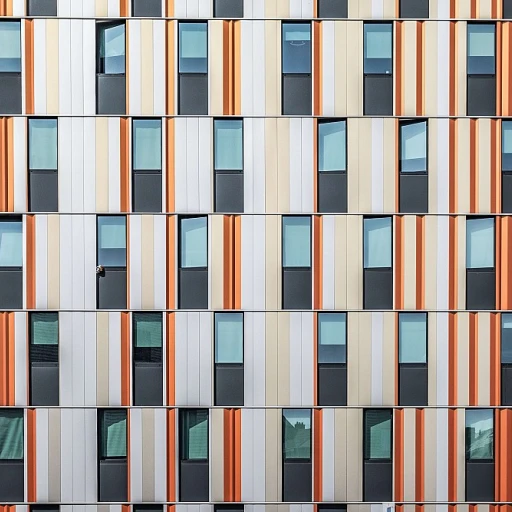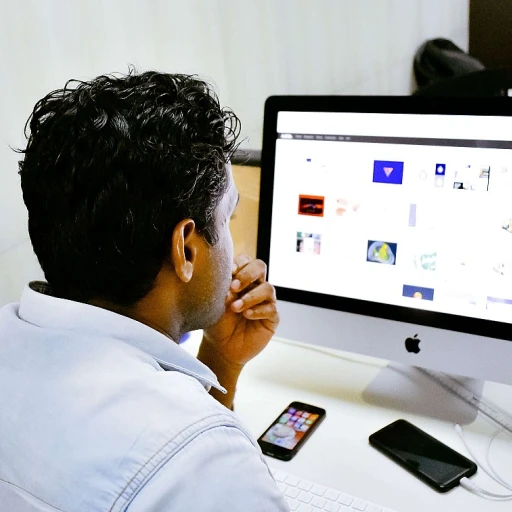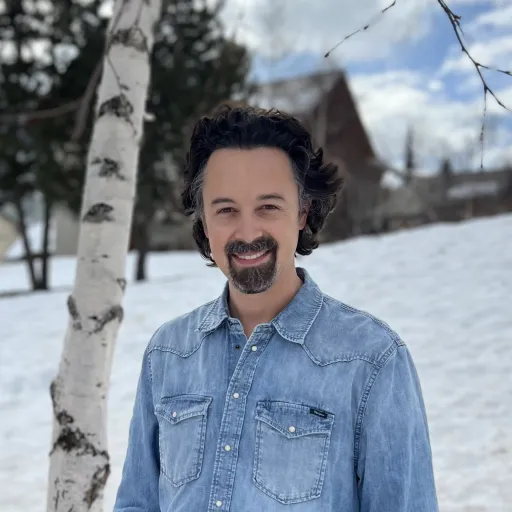
What Are Non-Vectorized Files?
Defining Non-Vectorized Formats
Understanding the distinction between vector and non-vectorized files is crucial for anyone working with Adobe Illustrator. Unlike vector files, which rely on mathematical formulas to define lines, shapes, and colors, non-vectorized files, often known as raster files, use pixels to build images. Common examples include JPEGs, PNGs, and certain PDF file versions. When you open a non-vectorized file in Adobe Illustrator, what you see is a static, pixel-based image rather than a flexible vector illustration. This means you cannot infinitely resize these files without losing quality. Instead, they are fixed in terms of resolution, leading to potential issues like pixelation when scaling. Illustrator files usually save artwork in vector format, but there might be circumstances where you need non-vectorized files for specific purposes, such as particular print processes that require a different file format. For creative cloud users leveraging Adobe Illustrator, recognizing when to choose file types like PDFs for their vector capabilities and certain export options is essential. Understanding these differences aids in selecting the right format for your design needs, ensuring your artwork maintains its intended quality and versatility. For more on working with files, explore displaying angles in Adobe Illustrator.Common Challenges with Non-Vectorized Files
Addressing Common Issues with Non-Vectorized Illustrator Files
Navigating non-vectorized files in Adobe Illustrator can often present unexpected challenges to designers who rely heavily on precision and detail. The primary issue arises when attempting to scale or expand these files without compromising quality. Non-vectorized images and text often lack the necessary scalable properties that define vector graphics. As a result, attempts to enlarge or modify the artwork can lead to pixelation or blurring, detracting from the desired crispness and clarity offered by vectorized formats. Another challenge is the increased file size. Non-vectorized formats, such as raster files, typically consume more digital real estate due to the detailed pixel data they hold, which can complicate the process of sharing or exporting. This often turns even simple tasks like sending PDFs via email into cumbersome endeavors. Moreover, editing these files can be cumbersome. Non-vectorized files, especially when opened in Adobe Illustrator, may not offer the flexibility needed to alter individual objects or fill colors, as these elements might be locked within the image's raster layers. This limitation can hinder a designer's ability to swiftly make changes, impacting project timelines and the overall creative workflow. For those often working with non-vectorized files, an attainable solution is crucial. Resources like exploring viable alternatives to Adobe InDesign can offer insights into tools and methodologies beneficial in overcoming these challenges, ensuring efficient and seamless design processes are maintained.Impact on Design Projects
Impact on Your Vision
Non-vectorized files can pose several complications for design projects, impacting both workflow and final output quality. They don't provide the same scalability and editability features as vector images. This discrepancy can lead to significant challenges when trying to maintain the integrity of the artwork. In the realm of digital graphics, vector files are king. Their scalability without quality loss is vital, especially for projects that require resizing. Non-vectorized formats, on the other hand, are tied down by fixed resolution. Hence, attempts to scale them often result in pixelated images and degraded text clarity. Another issue arises in terms of compatibility across different Adobe software and platforms. While Adobe Illustrator excels at handling vector graphics, it can struggle with non-vectorized file formats, demanding conversions that can be taxing on time and accuracy. The absence of vector characteristics means you may encounter problems when you try to "select" specific areas or when adjusting "color" and "fill" properties of image objects. Additionally, non-vectorized formats also present challenges when it comes to file size. Being typically larger, they can slow down "saving" and "open" operations, especially when working in the "Illustrator" iPad app or within the "Creative Cloud" ecosystem. To mitigate these issues, many designers opt to "export" these files as PDF or another vector-compatible format. Yet, converting isn’t always seamless, sometimes leading to unexpected shifts in "objects" placement or issues with preserving the complexity of original graphics. Navigating these obstacles isn't merely a technical challenge but a critical aspect of achieving "new branding strategies", ensuring that your projects reach their potential. For ideas on how you can better approach creative problem-solving, consider reading about "effective design strategies" showcased in real-world applications.Converting Non-Vectorized Files to Vector
Transforming into Vector Graphics
Converting non-vectorized files to vector is a crucial step for ensuring superior quality in your artwork. When working with Adobe Illustrator and its native file format, the objective is to turn raster images into scalable vector graphics, which retain their clarity at any size. Whether you are dealing with Illustrator files, PDFs, or other file formats, the conversion process requires a thoughtful approach to maintain quality. To begin, you must open the file to be converted in Illustrator. If you start with a PDF file, Illustrator's robust PDF support often facilitates easier conversion by preserving much of the file's structural integrity. Once the file is open, assess which elements need vectorization. Pay special attention to images and text, as these components are often rasterized in non-vector formats. Here are some steps to effectively convert to vector:- Select the Image: Use the 'Image Trace' function to transform a raster image into vector form. This option is available on both the desktop and iPad versions of Illustrator, providing flexibility in terms of devices.
- Customize Trace Settings: In the Illustrator dialog box, you can adjust the 'Image Trace' presets to refine the vector conversion based on the artwork's detail level. Options include setting the color, fill, stroke, and threshold values.
- Expand the Traced Image: Once tracing is completed, use the 'Expand' button to convert the image trace into editable vector paths. This step is vital as it allows for manipulation of individual objects in the file.
- Save as Vector File: After adjustments, it is important to save your work as a vector file. Adobe Illustrator files (.ai) are advised for maintaining editability. You can also export as PDF files or other vector formats to ensure compatibility across platforms and minimize file size issues.
Best Practices for Managing Non-Vectorized Files
Strategies for Efficient Management
Managing non-vectorized files in Adobe Illustrator can be challenging, but with the right strategies, you can streamline your workflow and minimize potential issues. Here are some best practices to consider:
- Organize Your Files: Keep your non-vectorized files organized by using a consistent naming convention and folder structure. This makes it easier to locate specific files when needed.
- Use Appropriate File Formats: When saving or exporting your work, choose file formats that best suit your needs. For example, use PDF files for sharing and printing, while keeping the original Illustrator files for editing.
- Leverage Adobe Creative Cloud: Utilize Adobe Creative Cloud's features to sync your files across devices, ensuring you have access to your work whether you're on a desktop or using Illustrator on an iPad.
- Regularly Update Software: Keep your Adobe Illustrator software up to date to benefit from the latest features and bug fixes, which can help in managing non-vectorized files more effectively.
- Backup Your Work: Regularly back up your files to prevent data loss. Consider using cloud storage solutions for additional security.
- Optimize File Size: Reduce file size by removing unnecessary objects and images. This not only makes files easier to manage but also improves performance when opening and editing.
- Document Your Process: Keep a record of the steps taken during the design process. This can be helpful when revisiting projects or collaborating with others.
By implementing these practices, you can effectively manage non-vectorized files, ensuring smoother project execution and reducing the risk of encountering issues related to file format compatibility or data loss.
Case Studies: Real-World Applications
The Practical Application of Non-Vectorized Files in Design
Designers frequently encounter real-world scenarios where they need to manage non-vectorized images and text. These situations often stem from clients or collaborators who supply files in raster format or other non-vector Adobe PDF and JPEG file formats. Here, we delve into some case studies illustrating both the challenges and solutions when working with Adobe Illustrator files that are not vectorized.
Design Agency Workflow
A design agency received a project where the client's branding materials were provided in various non-vectorized files, including PDF files and raster image formats. The agency had to print the materials which required vector graphics for high-quality print output. The first step was to open each file in Adobe Illustrator and assess the issues like pixelation and unsuitable color fills.
By using Adobe Illustrator's tracing tools, the team was able to convert most of the complex file objects into vector files. This conversion significantly improved the file size and enhanced the print quality of the artworks, safeguarding the design's integrity during export and reproduction.
Museum Exhibition Material
In another case, a museum needed to create promotional materials for an exhibition. The provided images were in raster file formats which posed significant challenges in maintaining clarity and resolution. Using Adobe Illustrator on iPad, the design team meticulously traced the key elements, such as text and logos, to convert them into vector images.
This conversion allowed easy manipulation and scaling, ensuring that all graphic elements were adaptable without losing quality. The process not only involved careful selection of objects within a dialog box but also saving each vectorized piece into the appropriate Adobe file format.
Collaboration on Creative Cloud
A collaborative project on Adobe Creative Cloud highlighted another aspect. Multiple designers from different locations were required to work on an illustrator file containing both vector and non-vector entities. By employing Adobe's powerful tools, they could selectively export sections of the image that required conversions, thus streamlining their workflow and maintaining the document's editable nature for all team members.
These examples underscore the importance of having a robust strategy for managing non-vectorized files. From selecting the correct file type to employing powerful conversion tools, understanding the nuances of file management and format compatibility is crucial for overcoming vectorization challenges in various design contexts.