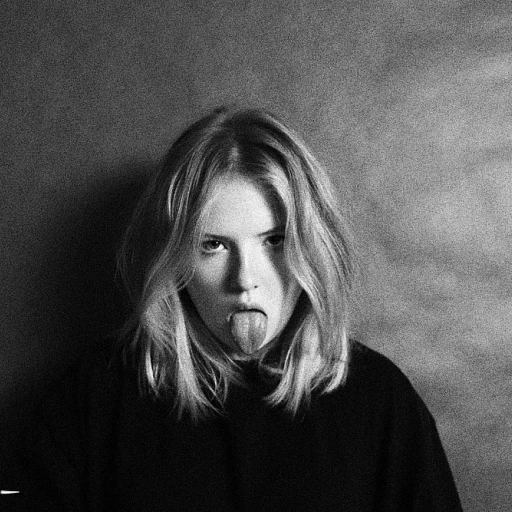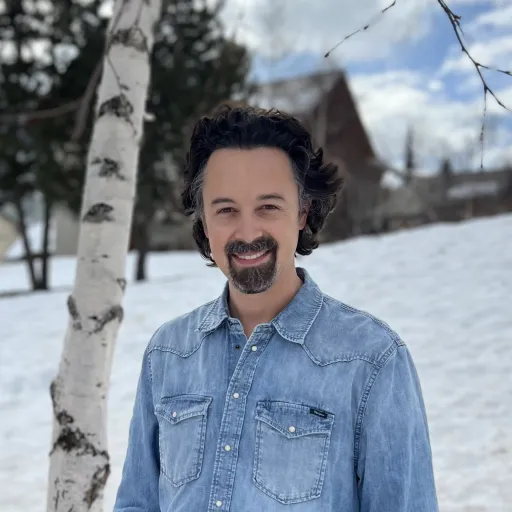
Understanding Custom Fields in Zendesk
Delving into the Dynamics of Custom Fields
Understanding the intricacies of custom fields in Zendesk is foundational for optimizing data management and enhancing customer service. As a dynamic tool, Zendesk allows users to create bespoke fields tailored to the specific needs of your support process. This flexibility is crucial in refining how you collect and analyze ticket data. Custom fields empower you to go beyond the standard ticket parameters by enabling you to capture unique data points. For instance, you can create a custom field for capturing the urgency level of a ticket or to identify the customer segment, offering richer insights for the support team. The substantial use of custom fields not only enhances data management but also positions your customer support team to select tickets for more targeted interventions. By connecting Zendesk with data tools like Power BI, one can harness the potential of these fields to generate robust insights. For those seeking to streamline their data handling, integrating with the Zendesk API allows for seamless data source connectivity with external applications. Having a comprehensive understanding of how to leverage these custom fields in conjunction with powerful data visualization tools is pivotal for any modern customer service operation. To further understand the architectural design behind impactful data communication, exploring how infographics and visual data presentation can optimize communication is immensely beneficial. A deeper dive into these techniques can be found here. By mastering the structuring and application of custom fields in Zendesk, organizations can ensure their data strategy is not just compliant, but also compelling and actionable.The Importance of Data Visualization
Visualizing the Power of Data
Data visualization is a crucial component in making sense of the vast amounts of information generated daily. In the context of customer service, platforms like Zendesk generate an abundance of data through support tickets, user interactions, and custom fields. This data, when visualized effectively, can provide powerful insights that drive decision-making and enhance customer experiences.
Using tools like Power BI, businesses can transform raw Zendesk data into visual stories that are easy to understand and act upon. The ability to visualize data helps in identifying trends, patterns, and anomalies that might otherwise remain hidden in spreadsheets or text-based reports. For instance, by integrating custom fields from Zendesk into Power BI, you can create dynamic dashboards that highlight key performance indicators such as ticket resolution times, customer satisfaction scores, and more.
Moreover, the use of data visualization allows teams to quickly pinpoint areas that need improvement. By analyzing the visualized data, support teams can optimize their workflows, allocate resources more efficiently, and ultimately improve customer service outcomes. To learn more about how to effectively transform data into compelling visual stories, check out our essential strategies in infographics for effective visual marketing.
In summary, leveraging the power of data visualization not only aids in understanding complex datasets but also empowers organizations to make informed decisions. As you continue exploring how to integrate Zendesk with Power BI, remember that the ultimate goal is to create a visual narrative that supports your business objectives.
Integrating Zendesk with Power BI
Seamless Integration of Zendesk and Power BI
Integrating Zendesk with Power BI is a game-changer when it comes to harnessing the full potential of your data. By leveraging the Power connector, you can seamlessly connect Zendesk data with Power BI, enabling insightful analysis of support tickets and other key metrics. This integration isn't just about pulling data; it's about creating a dynamic synergy between two powerful platforms to unlock insights. One of the standout features is the ability to select tickets and create custom fields that cater specifically to your business needs. Imagine having the capability to read and analyze tickets by custom parameters such as type, user preferences, or time. This level of customization allows you to truly personalize the data you work with, tailoring reports that are not only relevant but instrumental in enhancing your customer service strategies. Connecting Zendesk data with Power BI helps you transform raw information into a narrative. It streamlines the process of analyzing tickets and support interactions, paving the way for improved decision-making. The Zendesk connector in Power BI facilitates this by allowing you to set up a data source that captures everything from API interactions to custom field selections. Having this system in place not only supports data-driven decisions but also empowers your team to respond more effectively to customer inquiries. By integrating these tools, businesses can reduce response time and improve overall service quality. In a fast-paced business environment, time is of the essence. Therefore, automating the integration process with tools like the Power BI Desktop ensures that data is updated in real-time, providing a current snapshot of customer interactions at any given moment. This constant flow of fresh data is essential for maintaining an upper hand in customer service management. For more insights on how employee satisfaction impacts customer service and data management strategies, explore this link. Combining these learnings with effective data insights could be a game-changer in enhancing overall business performance.Benefits of Using Custom Fields in Power BI
Unlocking the Potential of Custom Fields
When you integrate Zendesk with Power BI, custom fields become a powerful tool for enhancing your data insights. These fields allow you to tailor your data visualization to better meet the specific needs of your organization. By using custom fields, you can ensure that your data is not only more relevant but also more actionable.
Custom fields in Zendesk give you the flexibility to create data points that align with your unique business requirements. For instance, you might want to track specific customer service metrics or ticket types that are not covered by default fields. With custom fields, you can easily add these parameters to your Zendesk data, providing a more comprehensive view of your customer interactions.
Once you have set up your custom fields in Zendesk, integrating them with Power BI is straightforward. By using the Power Connector, you can connect Zendesk data directly to Power BI, allowing you to visualize and analyze your data in real-time. This integration enables you to select tickets and other data sources, ensuring that your analysis is both thorough and precise.
Real-Time Insights and Improved Decision Making
One of the key benefits of using custom fields in Power BI is the ability to gain real-time insights into your Zendesk data. By visualizing data from custom fields, you can identify trends and patterns that may not be immediately apparent. This can be particularly useful for customer service teams, who can use these insights to improve their support strategies and enhance customer satisfaction.
Moreover, custom fields allow you to tailor your data analysis to specific business objectives. Whether you are looking to improve response times, track ticket resolution rates, or monitor customer feedback, custom fields provide the flexibility needed to focus on the metrics that matter most to your organization.
Incorporating custom fields into your Power BI reports can also help you overcome common challenges associated with data management. By ensuring that your data is organized and relevant, you can avoid the pitfalls of information overload and make more informed decisions based on accurate, up-to-date information.
Overcoming Common Challenges
Addressing Common Hurdles in Data Integration
Integrating Zendesk data with Power BI might present some challenges, but understanding these barriers can smooth the process. One significant challenge is the compatibilities with diverse data sources. To integrate seamlessly, it’s crucial to utilize the right API and the Power BI Zendesk connector features. This will ensure that every data type, including custom fields, is properly connected. Handling large volumes of tickets data can be cumbersome. Careful selection of tickets and data fields you aim to analyze helps optimize performance. With custom fields, users must clearly determine which parameters are critical for their specific insights. Time management is another challenge; the process of setting up and maintaining connections can be time-consuming. Automating data entry through the Zendesk API reduces manual operations. It's significant to review any issues arising from the initial connection to prevent inefficiencies. User capability also plays a part in how effortlessly integration occurs. Training customer service teams on custom fields in Zendesk will support them in generating more accurate data, making the support data insights more reliable. Checking compatibility of your current setup with the latest Power BI updates is vital for maintaining functionality. Utilizing tools such as Alpha Serve can also aid in streamlining this integration. Ultimately, the success of your integration will rely on the robustness of data management strategies, efficient configuration of parameters, and utilizing the full potential of custom objects within Zendesk and Power BI.Best Practices for Data Management
Implementing Strategic Data Management
In the realm of data integration, especially when incorporating Zendesk custom fields with Power BI, establishing strategic data management protocols is crucial. These best practices ensure the efficiency and accuracy of your insights.- Define Clear Objectives: Identify what you aim to achieve by utilizing custom fields within Zendesk and with Power BI as your visualization tool. Establishing clear goals will guide your data analysis and help prioritize various data sets.
- Adequate Data Structuring: Properly structuring your Zendesk data is imperative. Ensure that custom fields are logically categorized, whether they pertain to tickets, users, or support parameters. This will facilitate seamless integration with Power BI and will simplify the process when you connect Zendesk.
- Utilize the Zendesk API Efficiently: When extracting data through the Zendesk API, ensure you understand the available endpoints for custom objects. Leverage this connection tool to streamline data imports into Power BI, making certain that only pertinent content is pulled.
- Regularly Update Data Sources: To maintain the relevance of your insights, regularly refresh the data sources within Power BI. This ensures that the Zendesk connector remains synchronized with the latest customer service interactions and custom field values.
- Comprehensive Data Documentation: Document the types of custom fields and parameters used within Zendesk. Detailed records will assist in identifying any discrepancies and provide insights for future enhancements. This practice is particularly beneficial when managing multiple data sources or working with cross-functional teams.
- Optimize Data Visualization: The end goal of integrating Zendesk data with Power BI is to drive informed decision-making. Ensure your visualization strategy highlights key metrics and insights meaningfully. Harness the power of the Power BI desktop to customize your reports, making them visually appealing and insightful.
- Training and Support: Equip your team with the necessary skills to handle the Power BI and Zendesk integration effectively. Offering training sessions or support resources can significantly shorten the time required for team members to adapt to new systems and processes, proving beneficial for efficiency in the long term.